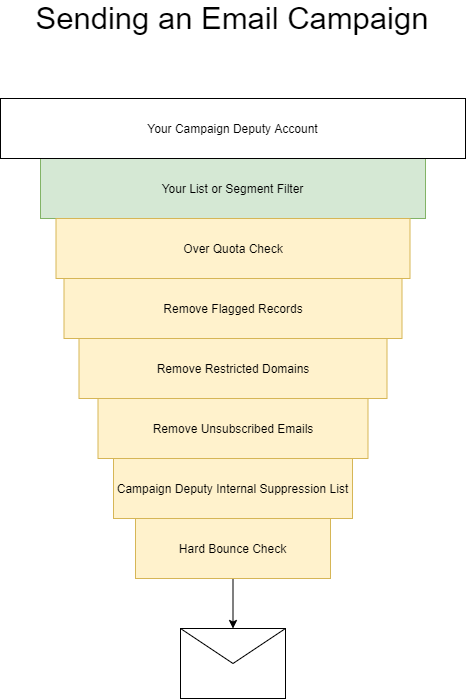Unsubscribe, Bounce, and Checks Before Sending
Campaign Deputy makes various checks when sending out an email campaign. If you are using the Message Center Custom Segment option, that is ran first to get your list of recipients to start the process. If you are using AB Testing, that Custom Segment is updated between each run, 1st as part of your initial test, 2nd when a winner is declared and Campaign Deputy will pick up any newly added emails between the two runs.
Your List or Segment Filter – The Target List or Segment chosen in the Message Center campaign
Over Quota Check – Each account is setup with a daily email limit. This prevents spam and abuse as an account with 2,000 contact can’t upload a list of 40,000 emails and click send. 99.9% of the time an account does not hit this quota.
Removed Flagged Records – Individual records can be flagged to prevent sending to them if they are part of a Target List or Segment
Remove Restricted Domains – Each account has their own settings for Restricted Domains in Settings->Email->Restricted Domains
Remove Unsubscribed Emails – Each non-transactional email has an Unsubscribe link attached to the bottom. Recipients who use this link have their email pre-filled and is a 2-click option. 1st click the unsubscribe link, 2nd to confirm. Due to the high volume of support tickets, we no longer allow a 1-click unsubscribe.
Campaign Deputy Internal Suppression List – We maintain our own suppression list of various domains or email addresses. This is designed to improve email reputation.
Hard Bounce Check – Email addresses are checked for a Hard Bounce. If we have received a “Recipient Not Found” bounce message an email is automatically added to the hard bounce list. “Mailbox Full”, “Try again later”, or DNS issues are considered temporary bounces.