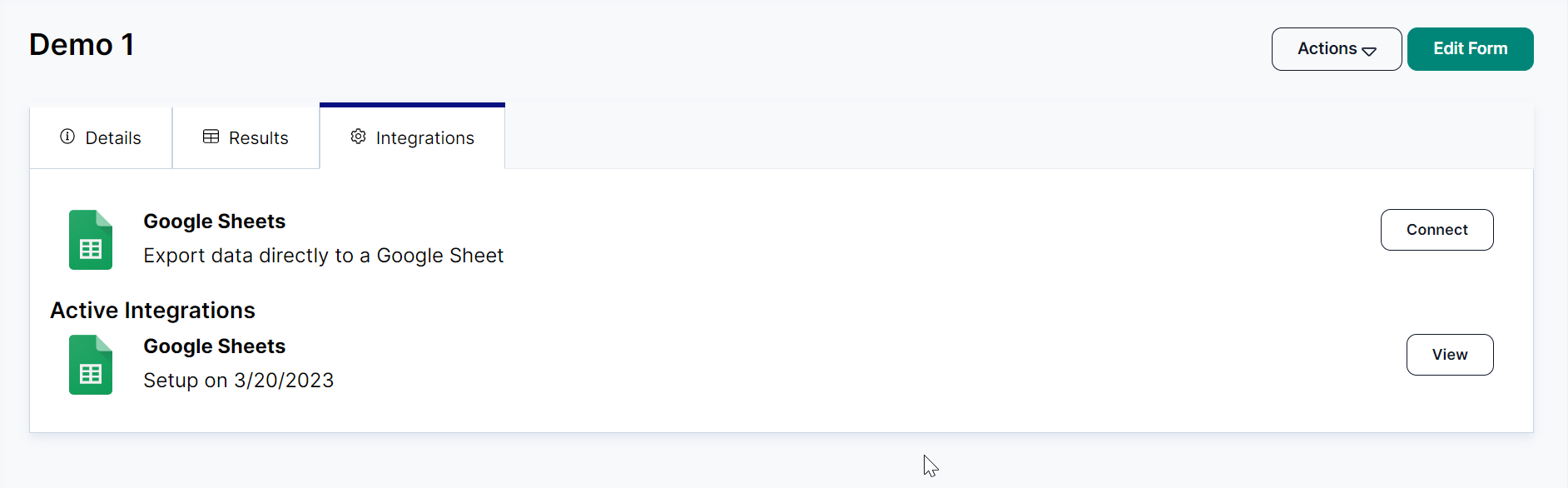Form 3rd Party Integrations
At this time, the only available 3rd party integration Campaign Deputy supports for Forms is Google Sheets. Though, users can request access to the Campaign Deputy API or reach out to our Support team to further inquire about expanding our Forms integrations.
Google Sheets
Users can connect to Google Sheets, and each Form response will be added automatically. Rows will be added close to the same time users see a response in the Results Tab. Due to processing, spam prevention, and software updates, it may take 2-15 minutes to add a record to the Google Sheet.
Example: If a user receives a response at 10:00 AM, it might appear in the Google Sheet between 10:02 AM and 10:15 AM.
Using Multiple Google Sheets
Users can connect more than one Google Sheet for each form. Clicking View will take them to the corresponding Form. Forms can only be connected to the user’s Google Sheet. Users do not have access to create a Google Sheet in another user’s account.
Example: Users can connect multiple Google Sheets to a single Form. For instance, one sheet could track responses from a survey, while another could track responses from feedback.
How do Google Sheet's Headers Work with Forms?
Once an integration is set up, the first row will be the column headers for the fields in the Form. Users can modify the column headings in Google Sheets after this is set, and Campaign Deputy will not change them.
Modifying Column Headers
If fields are added or renamed in Campaign Deputy, the system will add the data to new columns to the right. Campaign Deputy will not automatically add the column headings as those are only added on the first response.
Example: When users set up the integration, the first row in the Google Sheet will be the column headers. Users can rename these headers later without affecting the integration. If a new field is added to the form, the data will appear in a new column to the right with an empty header.
Best Practices
To ensure an optimal experience, it is crucial for users to configure the columns and headers in their Google Sheets to closely align with the final version of the Form. This careful setup is essential as it guarantees that all data collected through the Form is recorded accurately and efficiently, minimizing the risk of errors and enhancing the overall functionality of the integration.