Automations Triggers
Automations can be activated in any of the following ways:
Forms
When a form is submitted, you can trigger an Automation. All form types are supported. If a person submits a form more than once, the Automation will be triggered exclusively on the first submission unless the Allow Restart? option is set to "Yes".
Emails sent from Automations will count toward the user's sending limit, though Form triggers allow for overages above your daily sending limit.
Tags
Users can also trigger Automations when a Tag is added to a contact. Tags are added in various ways, like editing a Person's profile, submitting a Form, or using the Universe Search to add Tags to a group of people.
Tags are added and removed asynchronously. Removing and quickly adding a large number of tags may not trigger an Automation.
Note: Removing a tag does not stop an active Automation.
Emails that are set to be sent out over the limit, and triggered via a Tag, will be delayed 24 hours to prevent circumventing the daily sending limits.
Contributions
You can trigger an Automation when a Contribution is added. You can trigger via the type of contribution and the amount.
Contribution Types must match to the specified trigger for the trigger to initiate. A Trigger that is for a Check won't trigger when a Credit Card contribution is added. If a contribution type is changed, the trigger will not fire unless it was the same day it was added.
Call Made
Automations can be triggered by a call made from either the Call Time Manager or by manually adding a call.