Import Best Practices
Follow these guidelines to make sure imports work as expected, and to prevent duplication of records.
New Data
When importing in new data, it is important to have at least the following.
Name, separated into individual columns (First, Last, Middle)
Address in individual columns (Street, City, State, Zip)
Email or Phone Numbers
If your data does not have an email or phone number, it is best to follow the guidance for existing data.
Existing Data
When importing in existing data, to mass update address, occupation, or add notes, keep the “Person ID” column, and select it while importing. This is a unique ID to your account, and to that Person. This will bypass our matching algorithms unless the Person has been deleted, in which case a new record will be added.
If your existing data contains Address information that is not being updated, remove that from your import or ignore it during the mapping. We will re-validate address information on imports, which may change the address to conform to USPS standards in unexpected ways.
Adding to a List
If you want to import a list of people into a List, you can select which list to import into on the field mapping screen. “Skip Duplicates”, will skip adding existing records into the list.
Matching Algorithms
Our matching algorithm has multiple steps to try and match to an existing record. While we won’t release the details of exactly how it works, we do use the name, email address and phone number as some of the primary fields in our logic. If your record only contains a name, you could create duplicates. The system does not know if a John Smith who gave $5 at an Ice Cream Social event is the same John Smith who just wrote a check for $96 and does not want to be itemized on the disclosure report. If we matched every John Smith by just name, we would no longer have duplicates and have a compliance issue. We recommend that you create your forms to include an email or phone number to help our matching algorithms, and during an import to have those as well.