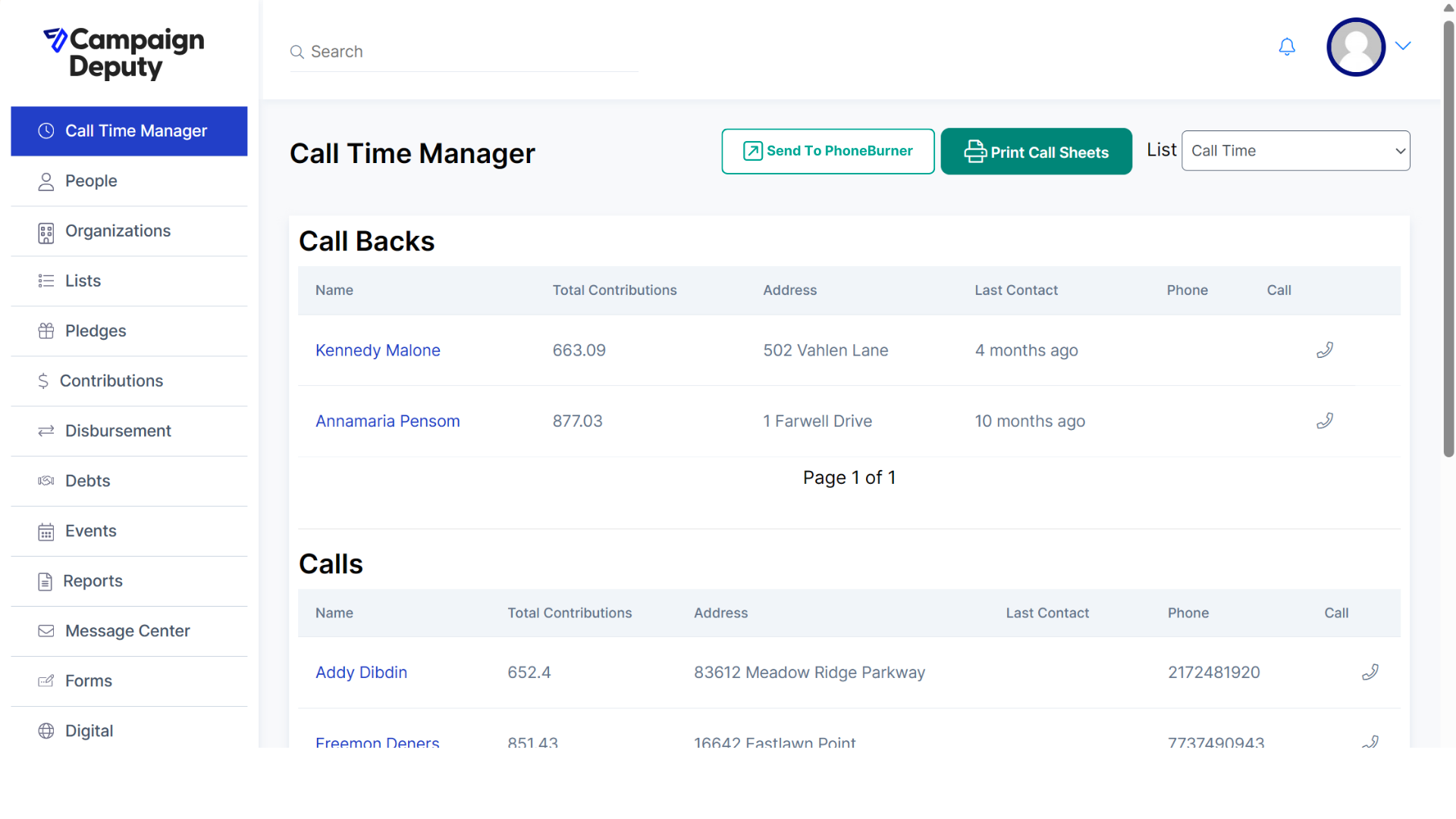PhoneBurner Integration Setup
Campaign Deputy’s PhoneBurner integration requires access to a Personal Access Token. Ask PhonBurner Support to provide or enable that option for your account. Once created, you will need to send that to Campaign Deputy’s Support Team.
Once enabled, you will see a new button on Call Time Manager, “Send to PhoneBurner”. This button will upload your current call list to PhoneBurner and redirect you to PhoneBurner when completed. Due to certain limitations of the PhoneBurner API, we can only send 100 contacts per a dial session. During any calls, use PhoneBurner as your normally would.
PhoneBurner will send Campaign Deputy updates about each call. These results will appear close to real-time in each profile as PhoneBurner must send the results to us, Campaign Deputy processes them and posts them to the profile. This process is expected to take less than 10 minutes.
PhoneBurner Dispositions
Campaign Deputy’s integration with PhoneBurner supports the default Disposition set. If you want to customize your dispositions you can, new status’s will not automatically translate to a new status in Campaign Deputy.
Supported Disposition Statuses:
No Answer
Left Message
Wrong Number
Call Back
Call Back
Call Back is a unique status as it is a new option and not yet a Default at PhoneBurner. To setup a Call Back Disposition, edit your Disposition settings in PhoneBurner and for Call Status set it as “Call Back” (no quotes). This will mark the call in Campaign Deputy as a Call Back status.
Custom Statuses
Custom Statuses are not supported. If you set up a Custom Status in PhoneBurner, it will default to Answered in Campaign Deputy.
Custom Fields
If you want the Ask to Give/Raise and Pledge to Give/Raise fields to show during your Dial Session, you will need to first add them to Phone Burner accordingly:
Ask to Give
Ask to Raise
Pledge to Give
Pledge to Raise