How to Register for 10DLC
1. Gather information.
To get your account ready for 10DLC, we need some information and then we will handle the rest. We need:
Your organization’s legal name
Your organization’s address as registered with the IRS.
Your organization’s tax number/ID/EIN
Your organization’s website (if you do not have a website a social media page will work)
A description of how you will be using the texting services.
A description of how you have acquired or will acquire phone numbers that are opted in to receive messages from your organization.
A message to display if a number opts in to receive messages from your organization.
A message to display if a user uses the HELP keyword to your messages.
Any additional keywords you would like to add that would allow users to opt in to receive message from your organization.
At least two sample messages that you will be sending, about one per use case for your organization.
2. Get verified with the Campaign Verify service.
Our texting vendor requires that your organization be verified by this service. Once Campaign Verify has vetted your organization, you will receive a unique token that must be submitted to us to allow your organization to send texts. Campaign Verify may take up to two business days to vet your organization, so your token does not need to be submitted now. However, texts cannot be sent until a token has been provided.
3. Verify information.
Our vendor must verify your organization and that you are meeting the industry’s defined best practices. These practices include:
Obtaining prior express written consent before sending automated or pre-recorded messages to consumers.
Clear opt-out language within the first text of a campaign.
Identifying your organization name in the first text.
Including relevant terms & conditions, and privacy policies.
4. Submit information.
Navigate to the Texting tab in Campaign Deputy and click the “Start 10DLC Texting Registration” button to submit all the above information (excluding the Campaign Verify token if that has not yet been completed).
Once your information has been submitted, we will handle the rest of the registration process. If a Campaign Verify token was not initially submitted, then once your organization’s initial registration is complete and a token can then be supplied at any point. Navigate to the Texting tab->Actions->Import Campaign Verify Token, to complete your account registration. This is a onetime setup process and once your organization has been fully registered then you will be able to send text messages.