Event RSVP Pages
Introduction to RSVP Forms
RSVP forms are an excellent tool for engaging audiences and tracking event attendance. They can be used for both in-person and virtual events.
Enabling RSVP Forms
To enable an RSVP form for an event:
Edit the event details.
Locate the "Public Event" checkbox.
Click the checkbox to enable the RSVP form.
Note: Once enabled, anyone with the link will have access to the Public Event.
Default Template and Customization
Upon enabling the RSVP form:
Campaign Deputy will automatically add a default RSVP form template.
Users should update this template, as it contains a placeholder image.
The organization's logo and name will be automatically populated at the bottom of the form.
For Political Committees
The "Paid For By" section is automatically added.
This section can be adjusted in Settings -> Digital, along with the logo and footer colors.
Using Merge Tags
Campaign Deputy uses Liquid Syntax to merge specific fields each time the RSVP form loads:
{{event_title}}- Displays the Public Event Title{{event_location}}- Shows the Public Location{{event_time}}- Indicates the Public Time
It's recommended to use these merge tags to keep the Event and RSVP information synchronized.
Auto-filling Form Fields
To simplify the RSVP process for invitees, users can auto-fill contact information when sending email invitations. This is done using Querystring Parameters:
firstname- Fills the First Name field (e.g.,?firstname=Charlie)lastname- Populates the Last Name fieldemail- Enters the Email addresspostalcode- Completes the Zip Code/Postal Code fieldmobilenumber- Inputs the Phone Number
Important: For compliance reasons, Campaign Deputy does not support auto-checking the FCC/CTIA Text Message Opt-In. Enabling this checkbox by default is at the user's own risk.
Thank You Page and Redirects
Users have the option to edit the default thank you page that appears after an RSVP submission.
RSVP Notification
You can send a contact an email after they complete an RSVP form. This can be used to provide more relevant information for the event or to thank them for RSVPing to the event. If you have finalized your Account Setup and can send email, you can create and send a test email to yourself.
Enable the RSVP Notification by clicking Send Notification and Save on the page before leaving the editor.
*The HTML Editor is not available for RSVP Notifications at this time.
Special Buttons
Campaign Deputy provides special buttons with custom functionality:
Share on Facebook
Share on Twitter
Copy Link
Note: If these buttons are not needed, it's recommended to delete them entirely rather than modifying their text or link, as this may cause unexpected behavior.