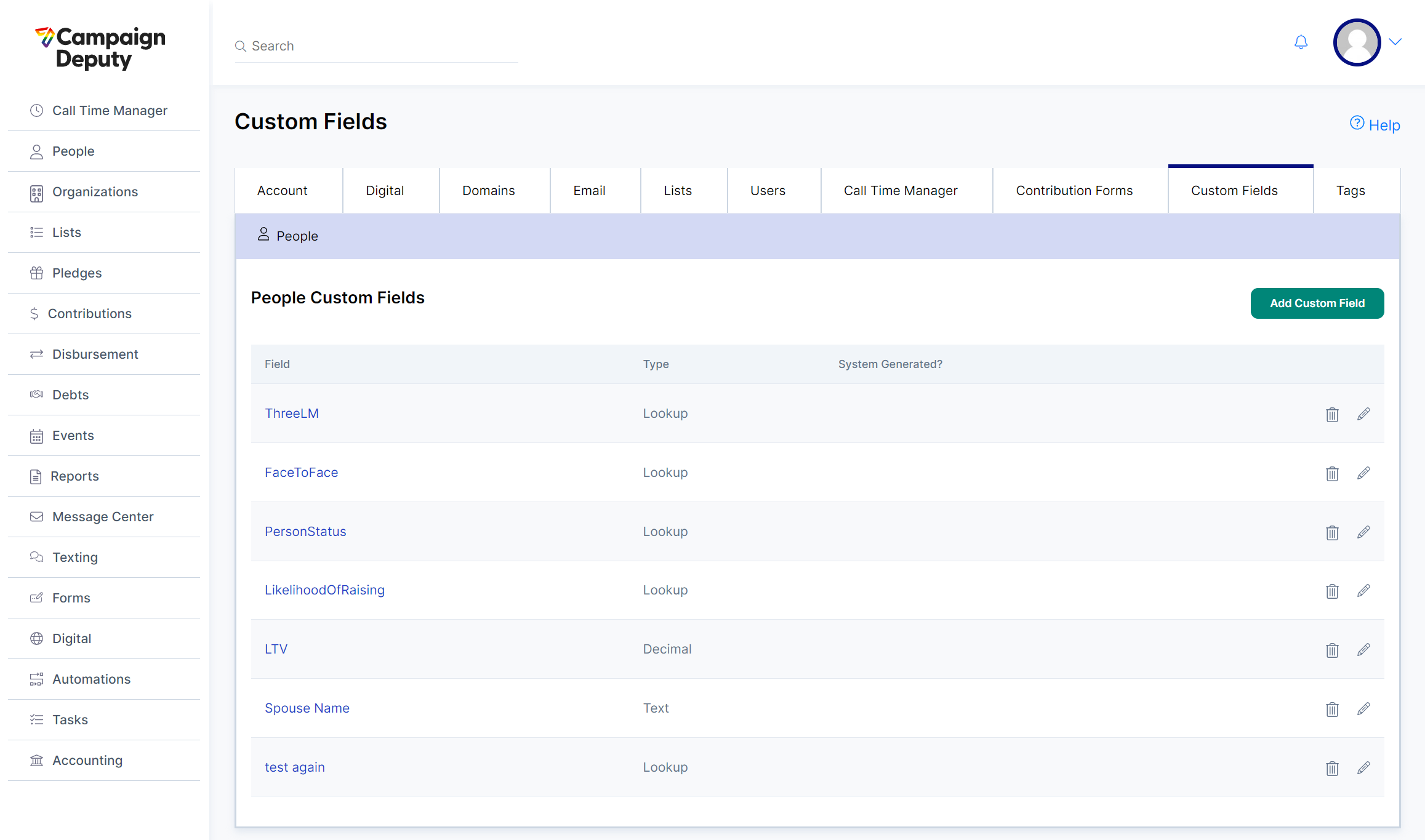Custom Fields
People records support Custom Fields to add in your own data for your donors.
Custom Fields are used to store and search for contacts based on the Custom Field. A Custom Field can not be used for actions. For example, adding a Work Email will not allow you to send an email to that address. Similarly a Custom Field for a Phone Number will not allow you to call it from Call Time Manager.
Custom Field Types
Decimal – Useful for numbers, can be searched on by range. Example, find everyone with a Property Value > $50,000.
Lookup – Helpful to keep data easy to use. Provides a way to limit text based data to a dropdown. We highly recommend this option as it makes it easier to manage your data later on.
Text – Any text up to 255 characters. You can only search this with a “Starts With” or “Equals” search in the universe search.
The system will throw an error message if you exceed a built-in limit on custom fields.
Most accounts make use of 0-3 custom field(s).
Adding/Editing a Custom Field
To add a Custom Field, use the Add Custom Field button. Users must be an Account Administrator to have access to add or edit Custom Fields.
Lookup Custom Fields
When creating a Lookup Custom Field, make sure the lookup values are in the correct order before saving. Always add new lookup values to the end of the list. Reordering lookup values can cause someone previously assigned a ‘B’ to now appear as a ‘C’. Lookup values are stored by their internal row number: ‘A’ in the first row, ‘B’ in the second, and ‘C’ in the third. Changing the value in the second row will update everyone’s value to the new one when saved.
Deleting a lookup value makes it invisible but does not alter any existing values.