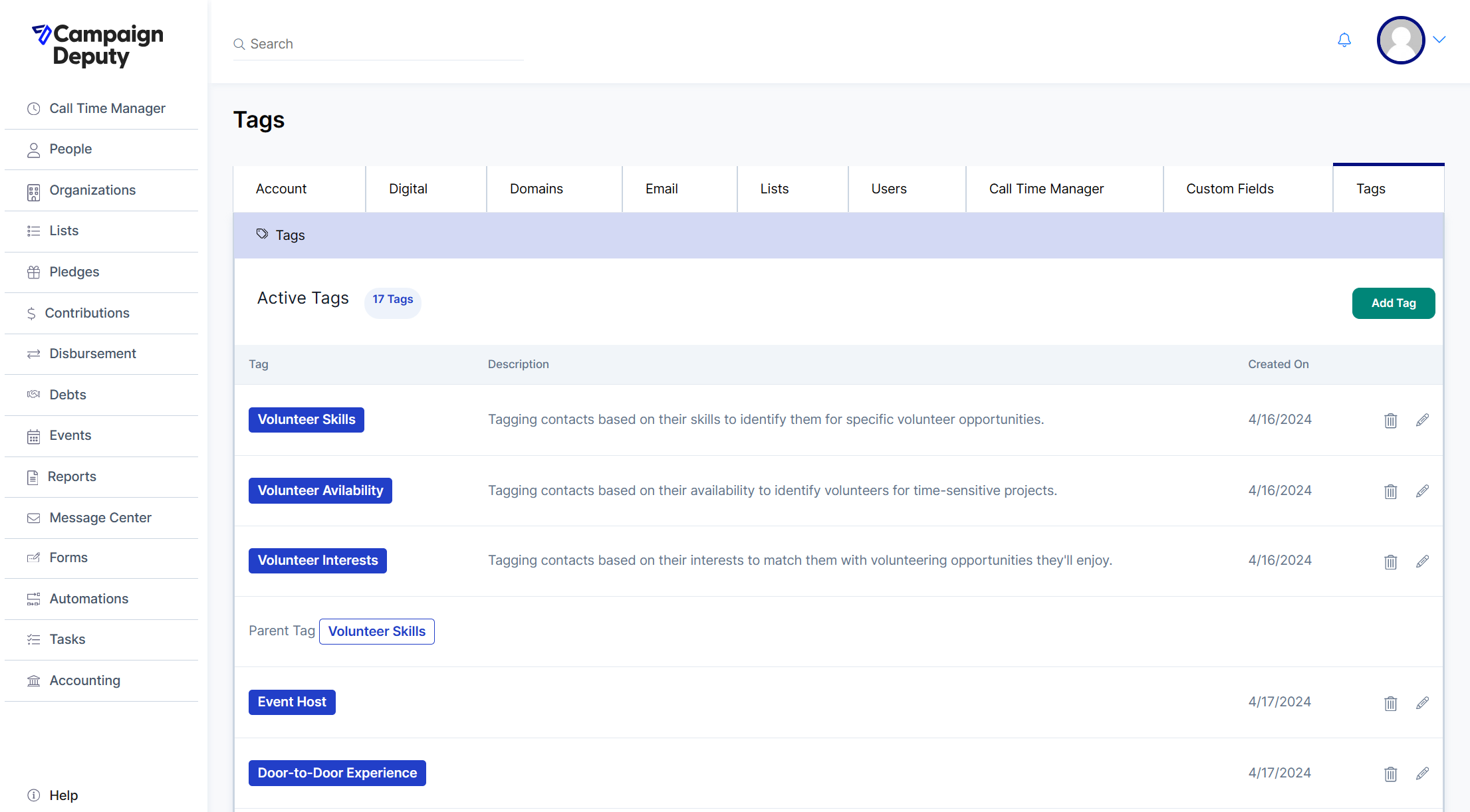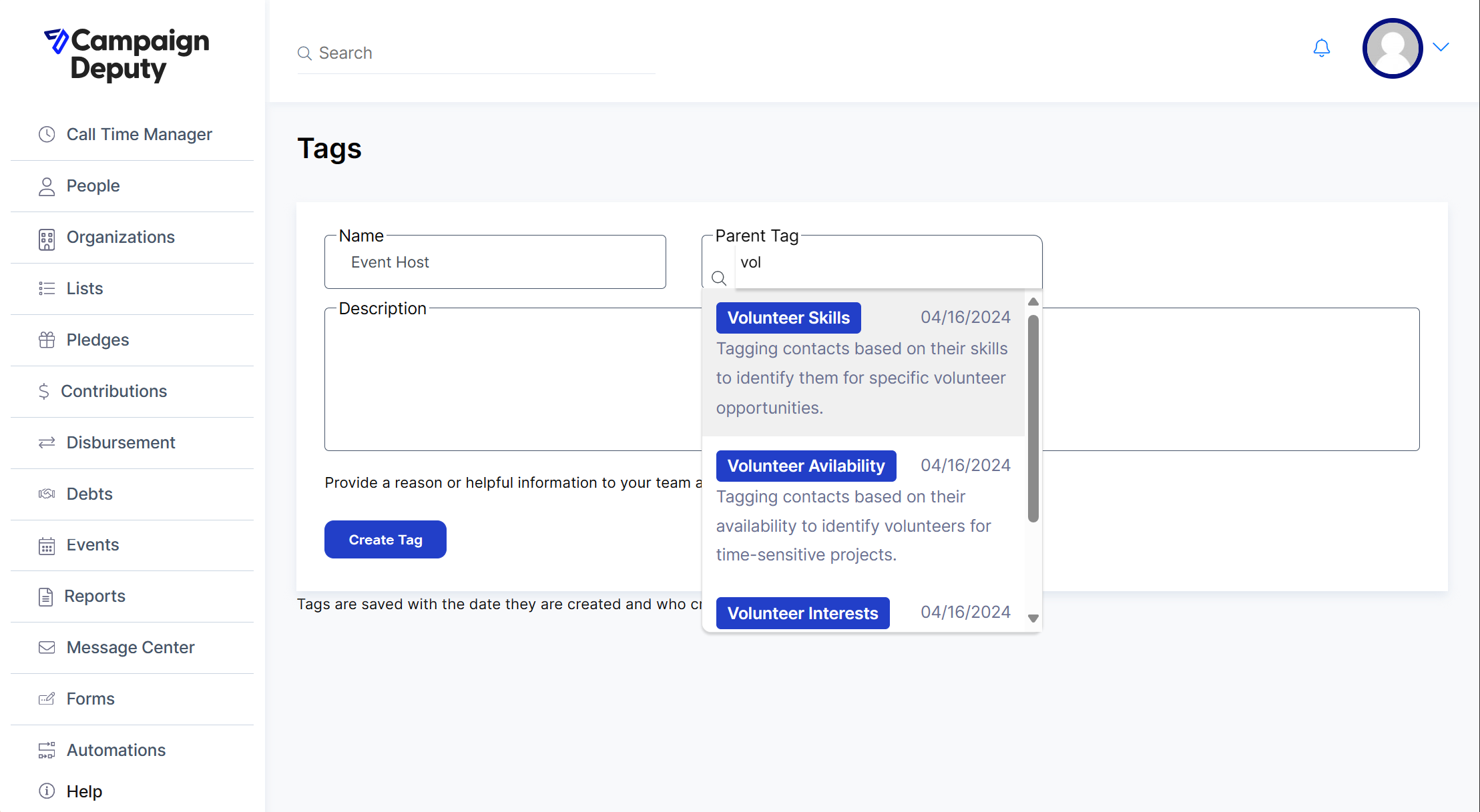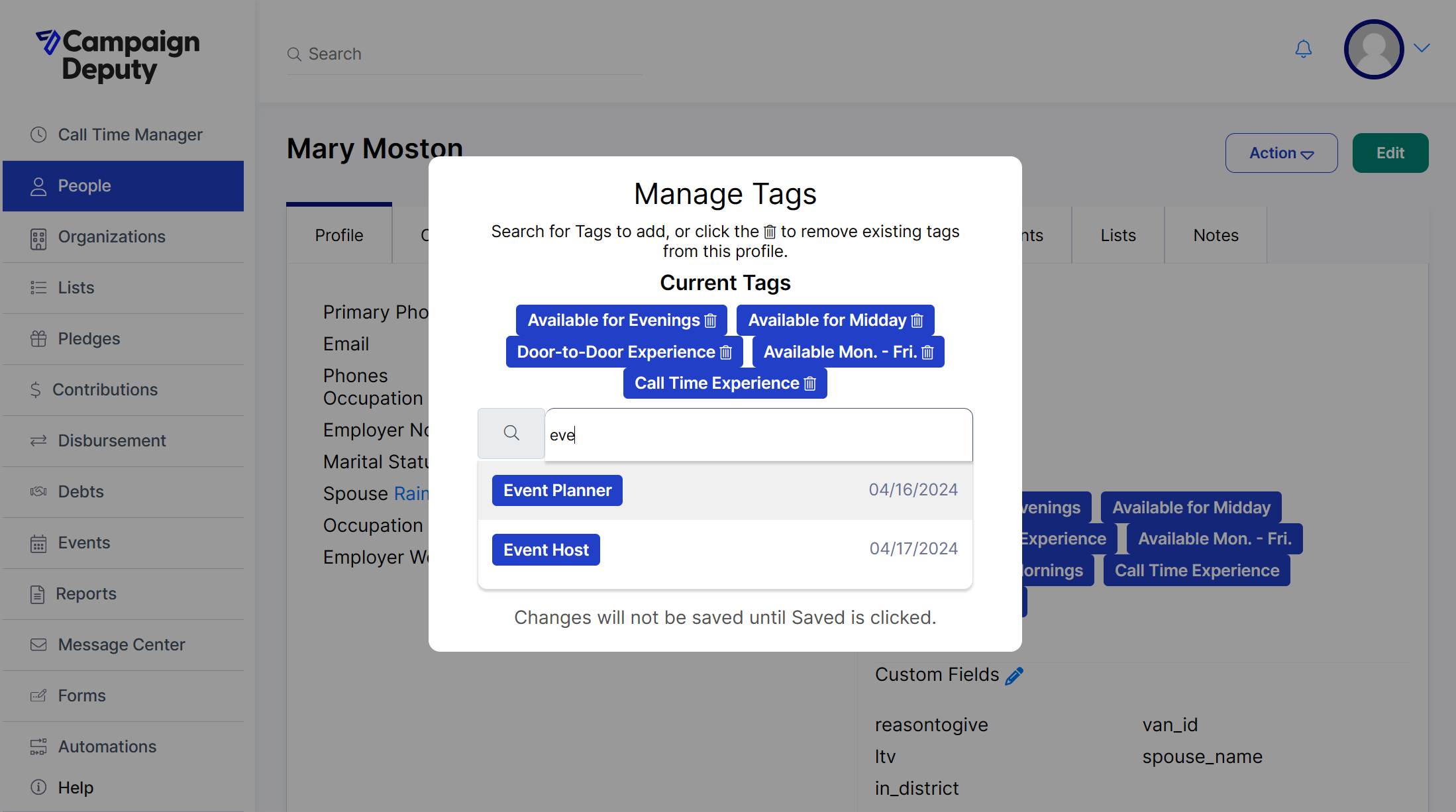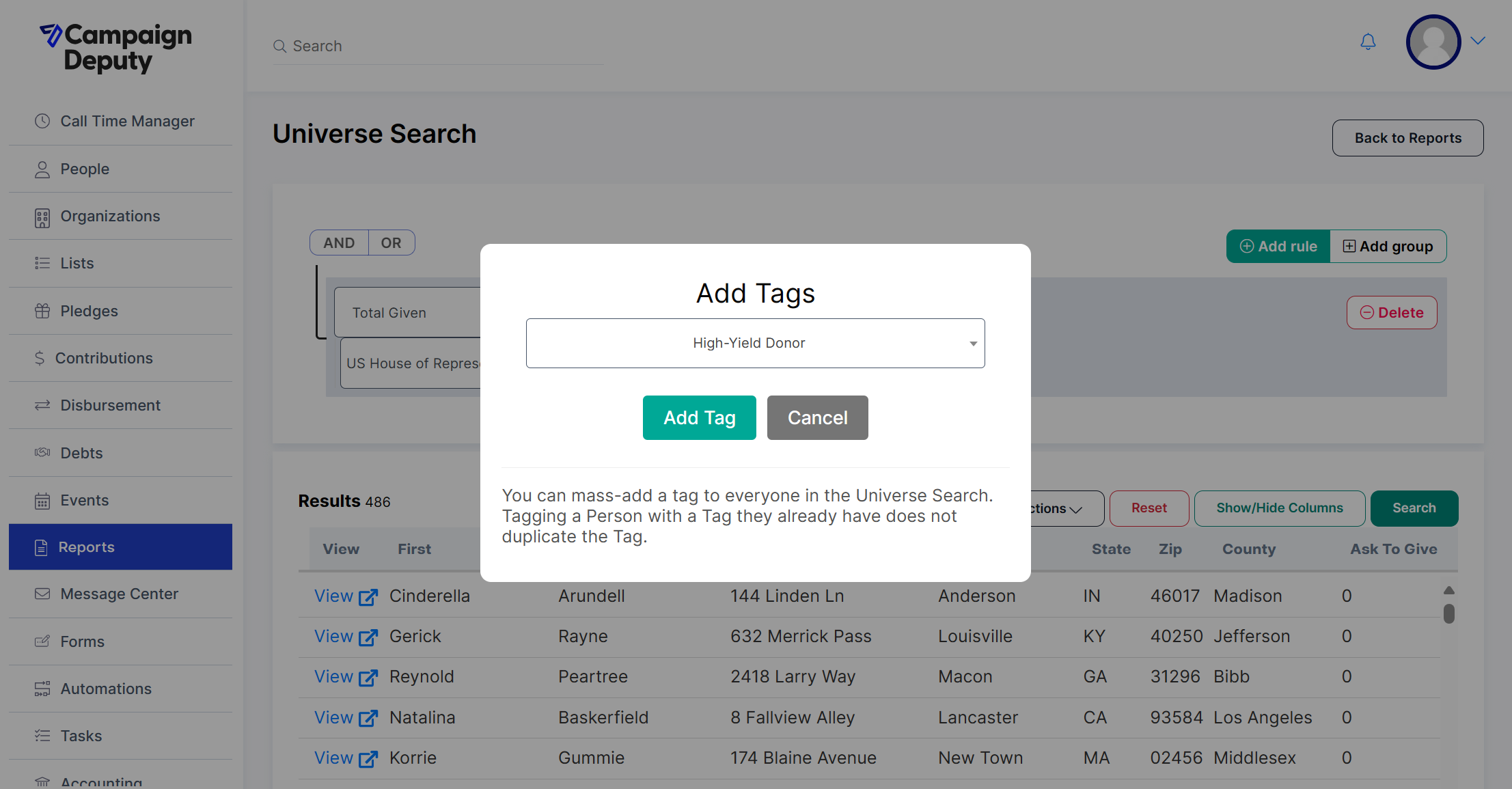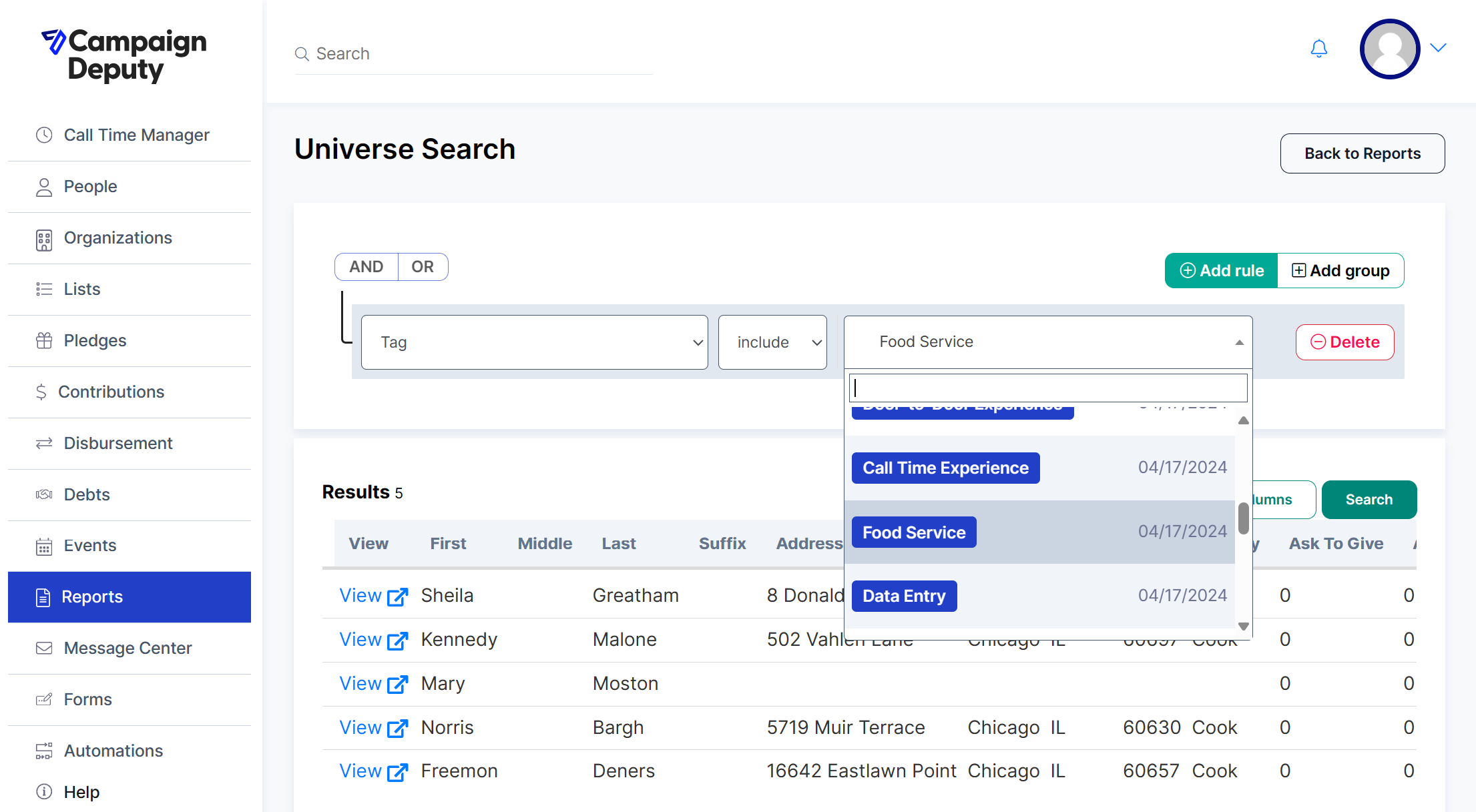Getting Started with Tags
What are Tags?
Tags enable users to search, sort, and reference custom attributes assigned to People. This article will cover how to create, sort, apply, and search Tags.
How to Make Tags
To access the Tags creation menu, navigate to Settings -> Tags. You should see a screen similar to the one below.
To create a new Tag, simply select the Add Tag button. From here, you can create two forms of tags:
Parent Tags: Parent Tags are Tags that can be created to describe and sort Child Tags. In some cases, a Parent Tag may be created without the need for a Child Tag and can stand alone. One Parent Tag can have multiple Child Tags assigned to it. In the example above, I've created 3 Parent Tags including: Volunteer Skills, Availability, and Interests. Notice each Parent Tag has its own description. NOTE: A Parent Tag cannot be assigned to another Parent Tag.
Child Tags: Child Tags are the tags associated with a Parent Tag; these are the Tags typically used to actually describe a contact. For example, The Parent Tag 'Volunteer Skills' may have multiple Child Tags associated with it, such as Tags for 'Event Host' or 'Food Service' which can then be applied to volunteer contacts to denote their skillsets.
To assign Child Tags to Parent Tags you must first create the Parent Tag you wish to sort the Child Tags under. Once the Parent Tag is created, create a Child Tag and (before saving) assign it to a Parent Tag using the search function in the Tag creation menu as shown below.
How to Apply Tags
Tags can be applied to contacts in one of three ways. A contact can be tagged manually by a user, tagged manually using Universe Search, or tagged automatically through an Automation Series.
To learn more about applying Tags through Automations, read our help article Automations Steps.
Applying Tags Manually
Tags can be applied manually through a Persons profile. Simply click the edit icon next to the Tags field to open the Manage Tags menu. From here, search and add the Tags you'd like to assign to the contact.
Applying and Removing Tags with Universe Search
Applying Tags from Universe Search is really simple. Once you've established what Tag you'd like to add and what segment to search for, simply run your search and navigate to the Actions menu. From the Actions menu, select the Add Tags action and select a Tag from the dropdown. NOTE: This action can also be done in reverse using the Remove Tags action to remove unwanted Tags in bulk.
Searching on Tags
The Universe Search is able to search based on Parent and Child Tags as demonstrated in the image below. Simply select 'Tag' from the Person filter selection and include whichever Tag is relevant.
To learn more about searching with the Universe Search, read our help article Getting Started with Universe Search