Getting Started with Call Time Manager
Call Time Manager allows you to track your calls, remember to call back a donor, and send out pledge emails. During Call Time, the system is tracking how long each call takes from the moment you view the profile to recording the call result.
Using Call Time Manager
Call Time Manager uses Lists to track who to call and who has been called. You can import records using our Import feature with more details at Importing Records.
You can pick the list you want to call from using the dropdown at the top right. Once a list is selected, donors will be sorted by Last Contact with the person contacted most recently at the bottom. In this example Rachel has yet to be contacted and Sheila was called a month ago, so Sheila is on the bottom of the list as Rachel ideally should be contacted again.
Call Time – In Progress
Clicking the phone icon will open a pop-up of the contact's profile and start the counter. The system will not automatically dial this donor, you can call from your personal device when you're ready.
Android Users can use downloadable apps like Phone Link to send calls to their personal devices.
iOS/Apple Users can click the phone numbers to call from their Apple Devices or iPhone.
Recording the Call Result
During or after the call ends, you can record the result. When you connect with a donor and convert their Ask to Give to a Pledge, you can record that in the Pledge to Give. Campaign Deputy will automatically add their Pledge to Give when you click Save. If the donor has an email, or you collect an email during the call, you can send a Pledge Email by clicking the toggle On, and then click Save. This uses the Call Time Pledge Template; Templates are setup in the Message Center.
If you click Save, the pop-up will close and the donor's record will highlight in green letting you know you have called that contact. If you click Save & Next, the next person in the list will pop-up. If no one in the list is left the screen will save and close.
Sorting
Call Sheet Lists should be created in short lists that can be called in one session. If you have donors with an Ask To Give of >$1000 and donors with an Ask to Give of <$250 those should be separated into two list using our Universe Search’s “Create List” feature.
Call Backs
Call Backs are show in both the Call Time Report (Report->Call Time Report) and in Call Time Manager when you view a list. If the list has any Call Backs, they will be shown at the top in a separate section. If a donor has a call back and gives and you want to remove their Call Back, edit their last Call Result on the Call Time Report to “Answered” to clear the Call Back.