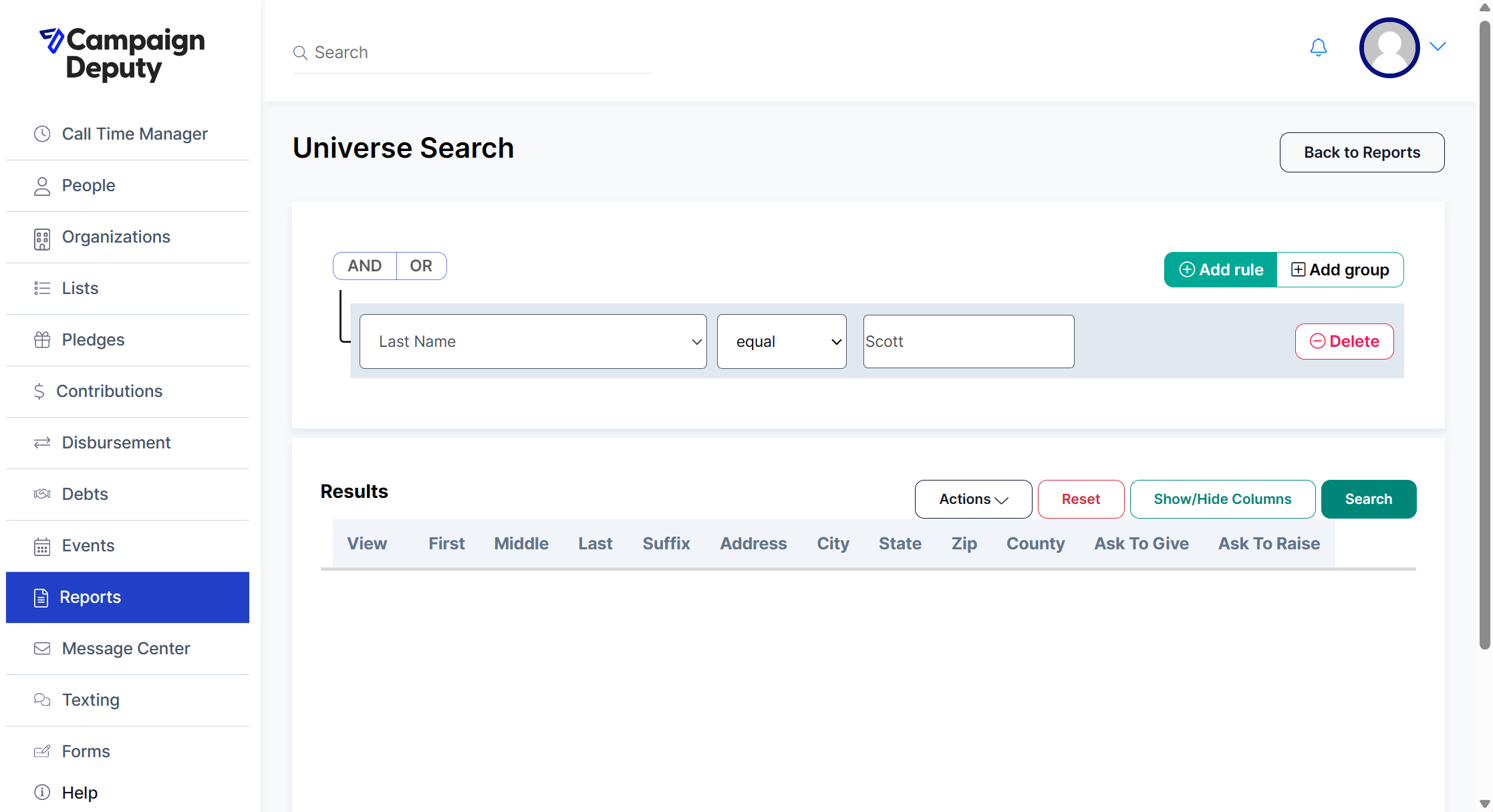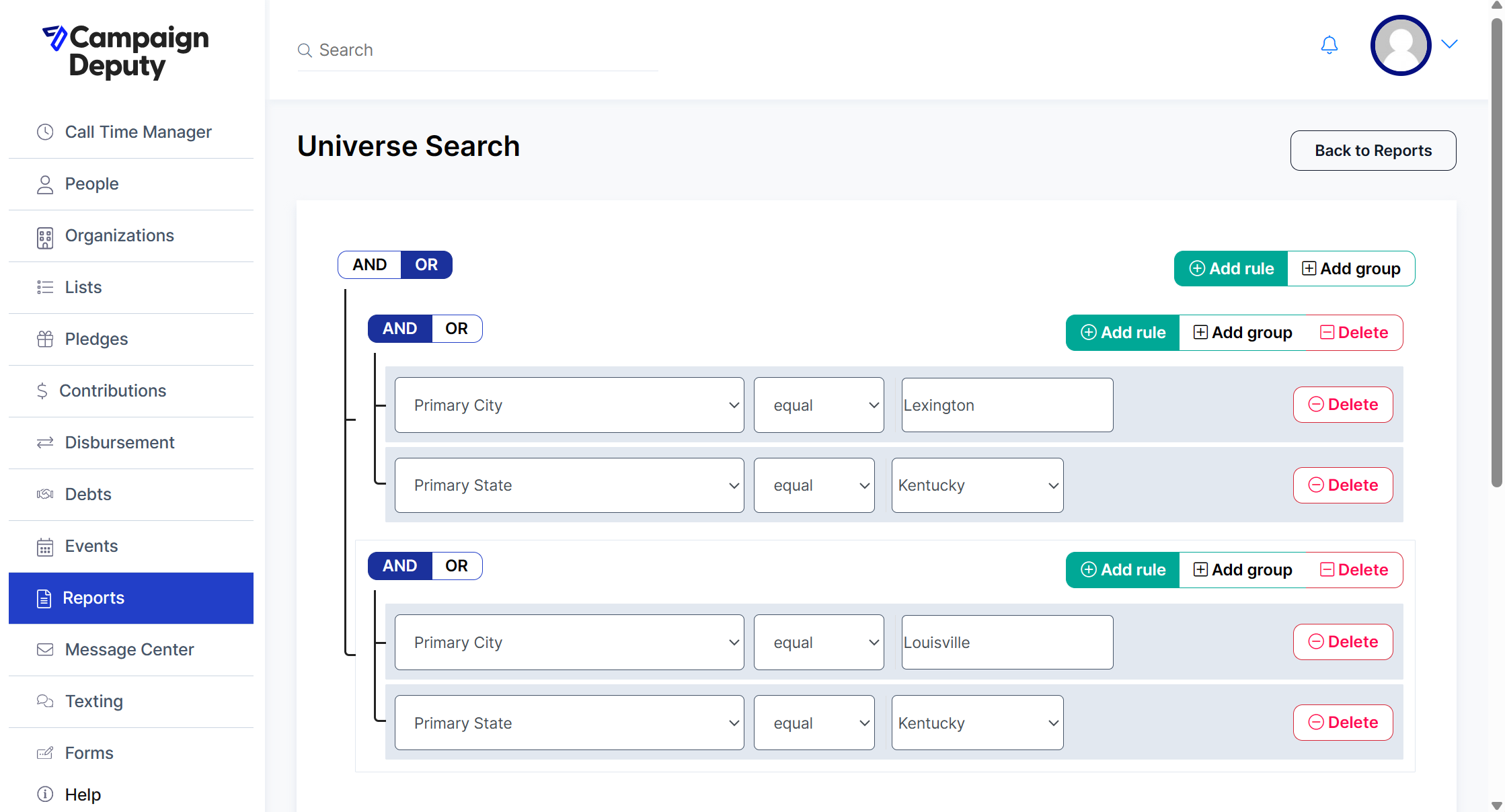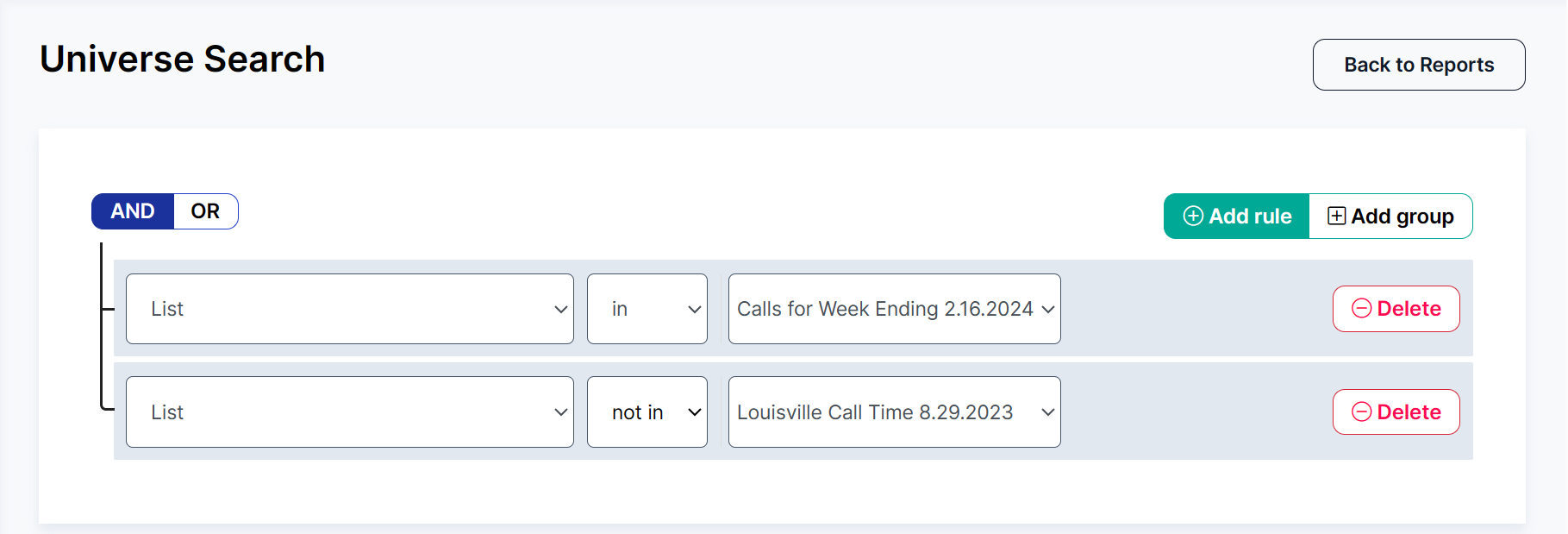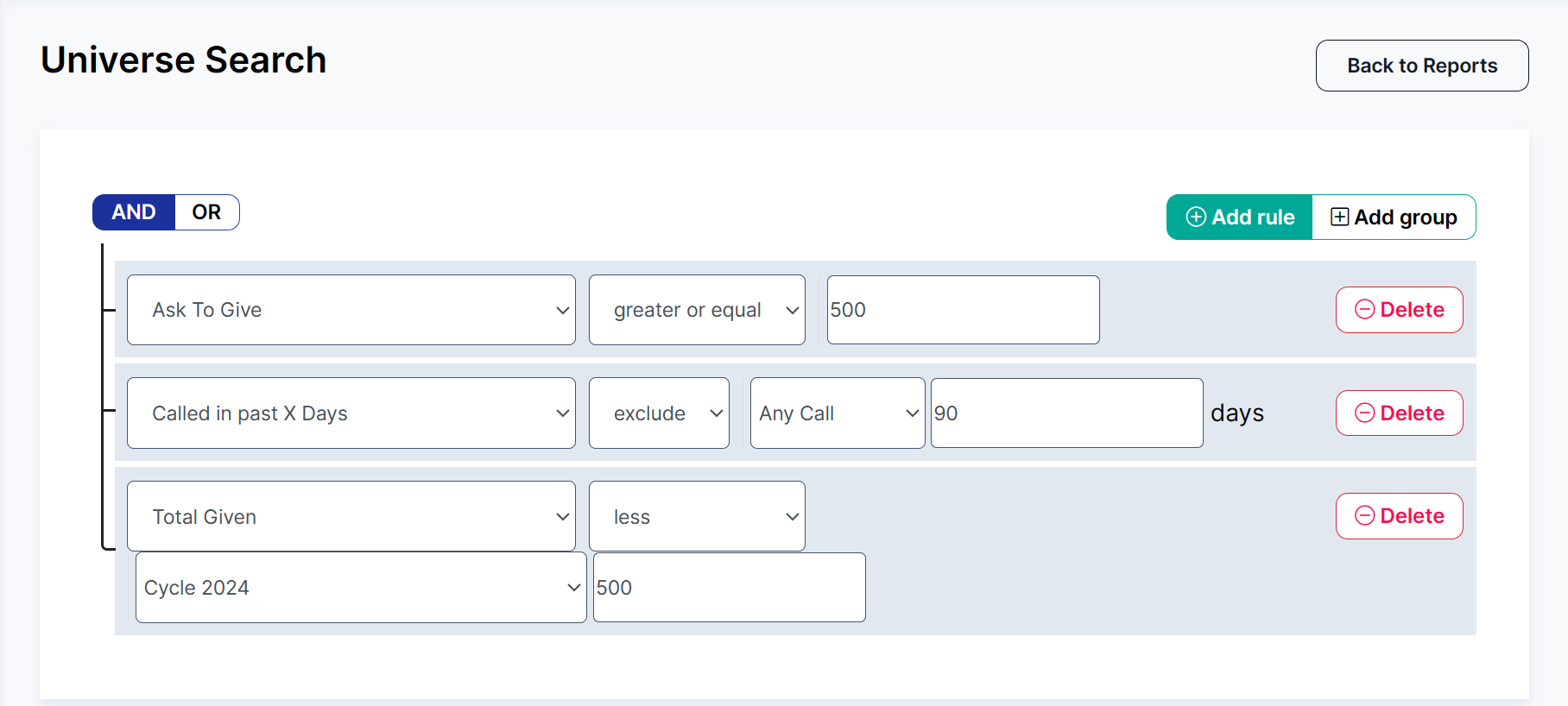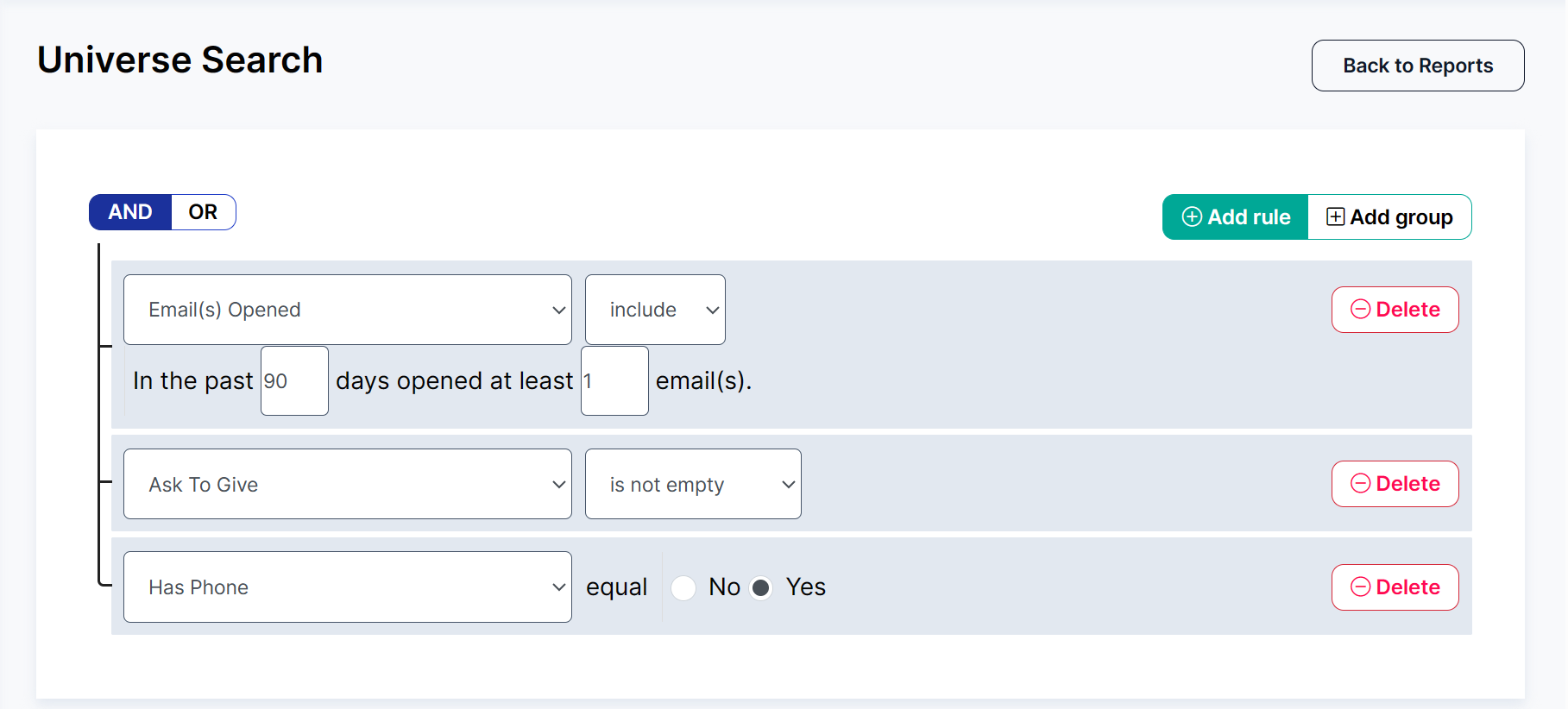Getting Started with Universe Search
Universe Search is a valuable tool that allows you to segment or search for individuals within your account more efficiently. This feature offers a multitude of options to cater to your specific needs. Let's delve into some of the options that you can utilize:
Find People in Your Account
Universe Search is a powerful tool to help you find specific people (or groups of people) in your account. It works like a filter, letting you choose from various options to narrow down the results.
Here's how to use it:
Search Options: We'll provide a list of different criteria you can use to filter your search, like name, location, or tags in their profile.
Building Your Search: You can combine multiple options to find exactly who you're looking for.
Saving Results: Once you've got your list, you can:
Add them to a saved list or create a new list for future reference.
Add and/or remove Tags
Download the results as a file.
Viewing Details: Click the "Show/Hide Columns" button to view more criteria about your search results.
Note: The more criteria you add (filters you use), the fewer results you'll generally get. This helps you find the most relevant people quickly.
Search Terms Explained
AND/OR. AND will reduce your results, OR will include more. For example, finding everyone (Last Name=Smith AND First Name=Alex) will return a smaller list than (Last Name=Smith OR First Name=Alex).
Add Rule Filter, there are a number of possible choices here. Pick an option for how you wish to search your data.
Operators are used to determine how to match. Equals, Starts With, Contains, are all different choices. Some choices have a not option, like not in or not equal.
Search Value, you can enter your search term here. Some are searchable, some are dropdowns, and some are plain text boxes.
Combining Search Criteria into a Single Rule
Why? This is often done for location searches, like finding people who live in multiple places.
Example: You want to find people who live in Lexington, KY or Louisville, KY.
While "AND" might seem natural ("live in Lexington AND Kentucky"), computers use different logic.
How it Works:
Leaving the topmost search criteria empty, we create two separate search groups (Lexington, KY and Louisville, KY).
We set the top level to OR (meaning either location works).
Each group uses an AND to ensure both city and state match (you can't live in two cities at once).
Key Point: This approach combines multiple search criteria into a single, more efficient rule.
Common Examples
Example 1: Create a list of everyone in one list and not in another list.
Example 2: Everyone who has an Ask to Give, hasn’t been called in 90 days, and has not given this cycle.
Example 3: Everyone who has opened 1 email(s) in 90 days, has an Ask to Give and a Phone Number.