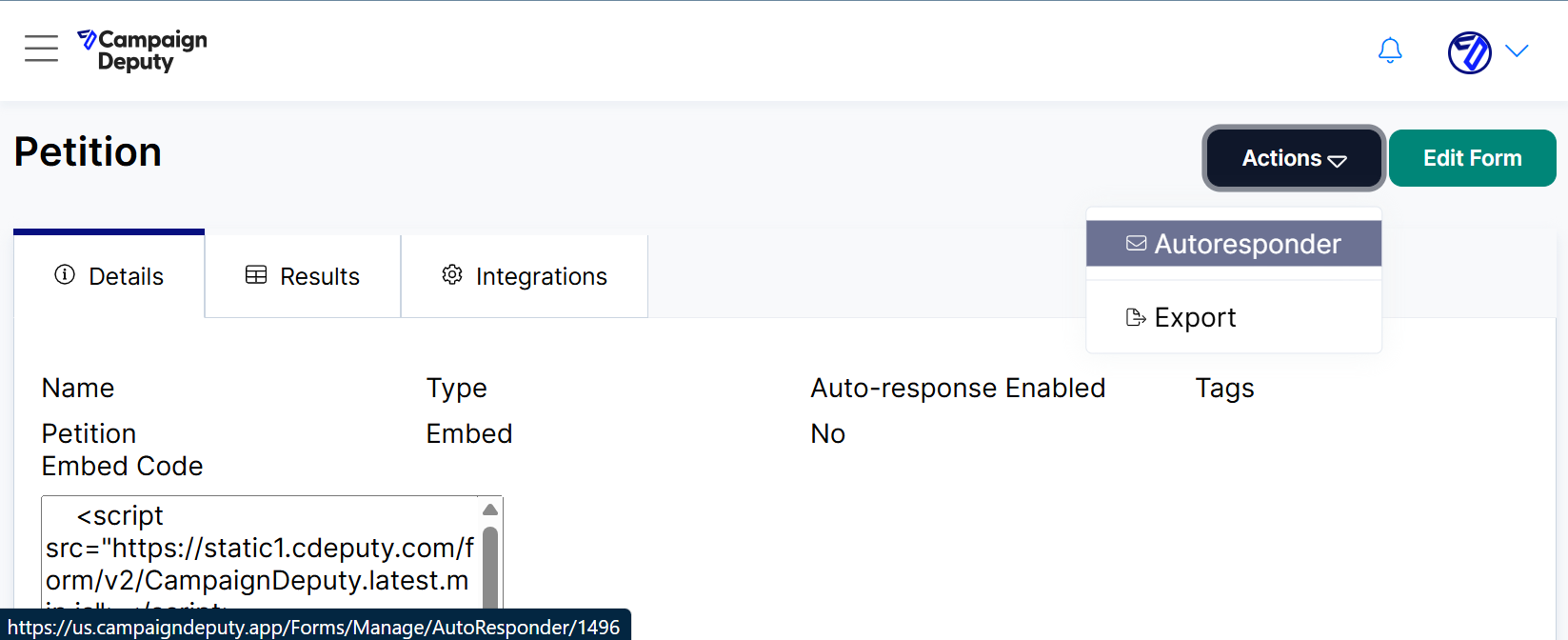Form AutoResponder
Setting Up Form AutoResponders
When a user completes a form, an email can be automatically sent to them if they have provided an email address. Each form now has its own unique AutoResponder.
To add or modify a form AutoResponder:
Navigate to the Forms section in the menu.
Click on the name of the form you want to edit to open the Details page.
On the Details page, select AutoResponder from the Action menu.
You will be directed to a page similar to our Email Campaign page. AutoResponders are initially disabled. To activate an AutoResponder, select Yes under the Active? option.
Examples
Social sites, like Facebook and Twitter, have Javascript plugins to enable a Like or a Share button. Email’s cannot run Javascript. You can use the links below to direct the users to the site to so they can Like, or Follow your social media pages.
Create a link with a HREF of “https://www.facebook.com/plugins/page.php?href={Your Facebook Page Here}”. Replace “{Your Facebook Page Here}” with the URL of your Facebook page. For Example, our link would look like this,
https://www.facebook.com/plugins/page.php?href=https://www.facebook.com/campaigndeputy/
Create a link with a HREF of “https://twitter.com/intent/user?screen_name={Twitter User}”. Replace “{Twitter User}” with your twitter user name without the @ sign. For example, our link would look like this,
https://twitter.com/intent/user?screen_name=campaigndeputy