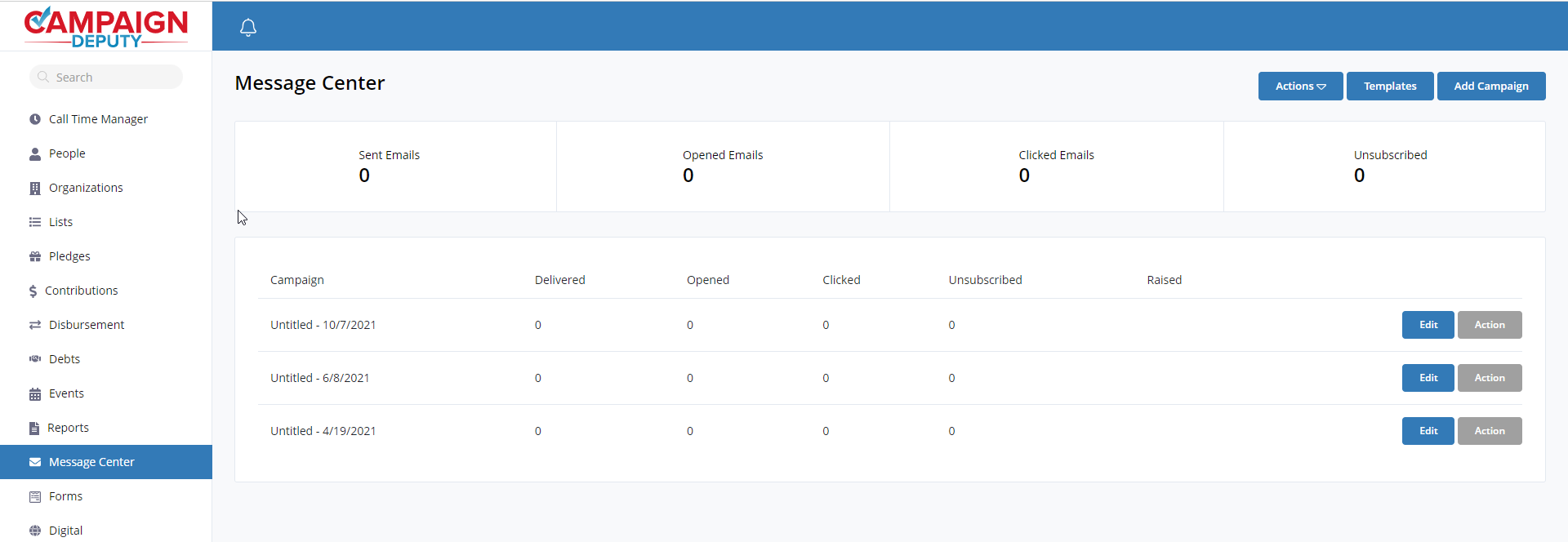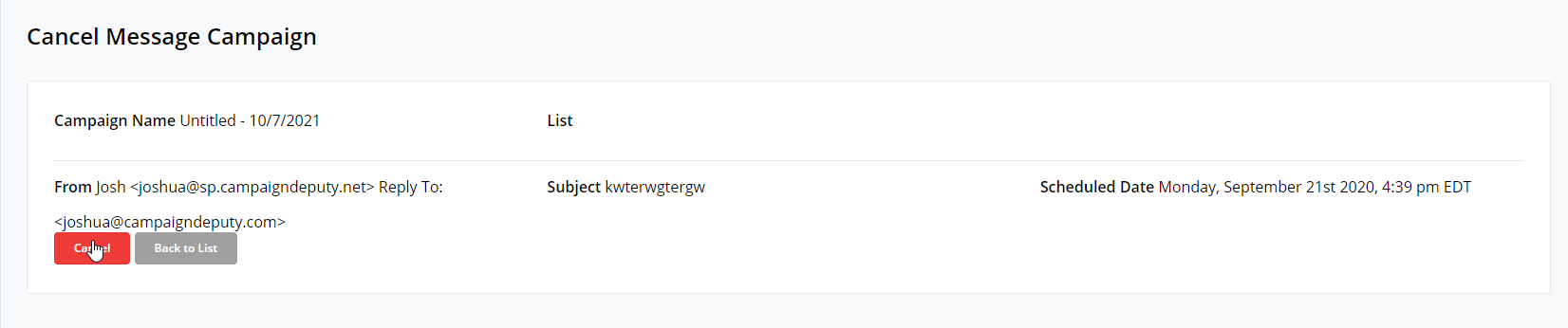Scheduling Email Campaigns
With the ability to schedule emails, you can setup next week’s email campaign and put it on autopilot. If you have access to the message center, you can see if a campaign is scheduled with the Cancel button being shown and the “Scheduled for …” under the Campaign Name. Scheduled times are in the timezone of the campaign, which may be different than the time zone you are currently in. You can see in the example below the time zone is listed as EST.
If you have access to send a Campaign, you will see the Schedule option under actions.
Once you click Schedule, you can schedule an email at some point in the future, with a minimum of 15 minutes required. We also list the account’s timezone in the dialog for reference.
Once a Message Campaign is scheduled, you can use the Cancel button to move the campaign back to a draft listing. Our servers keep their clocks in sync, while some cell phone towers drift up to a full minute from actual time. Give yourself plenty of time to cancel an email as our system will start sending the email in a fraction of a second after the scheduled date.