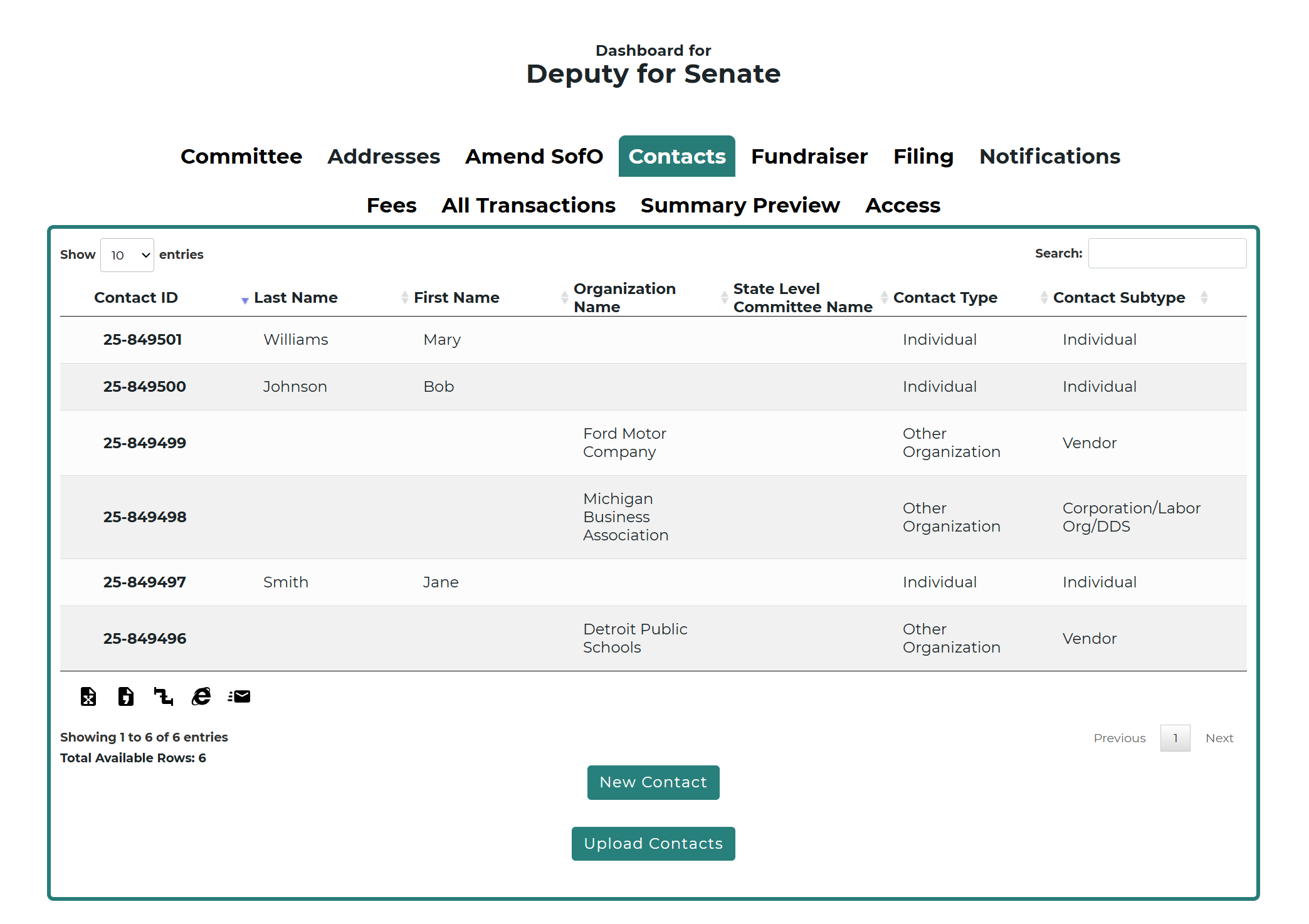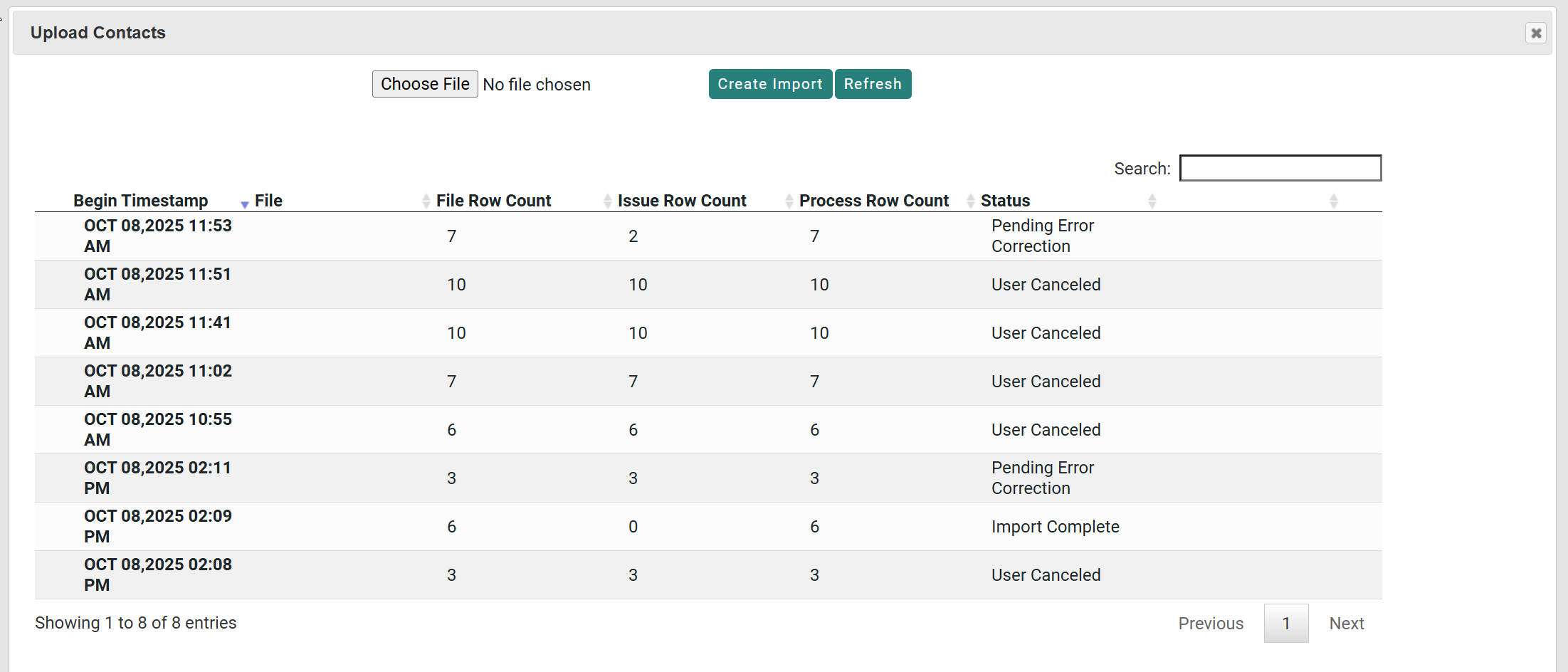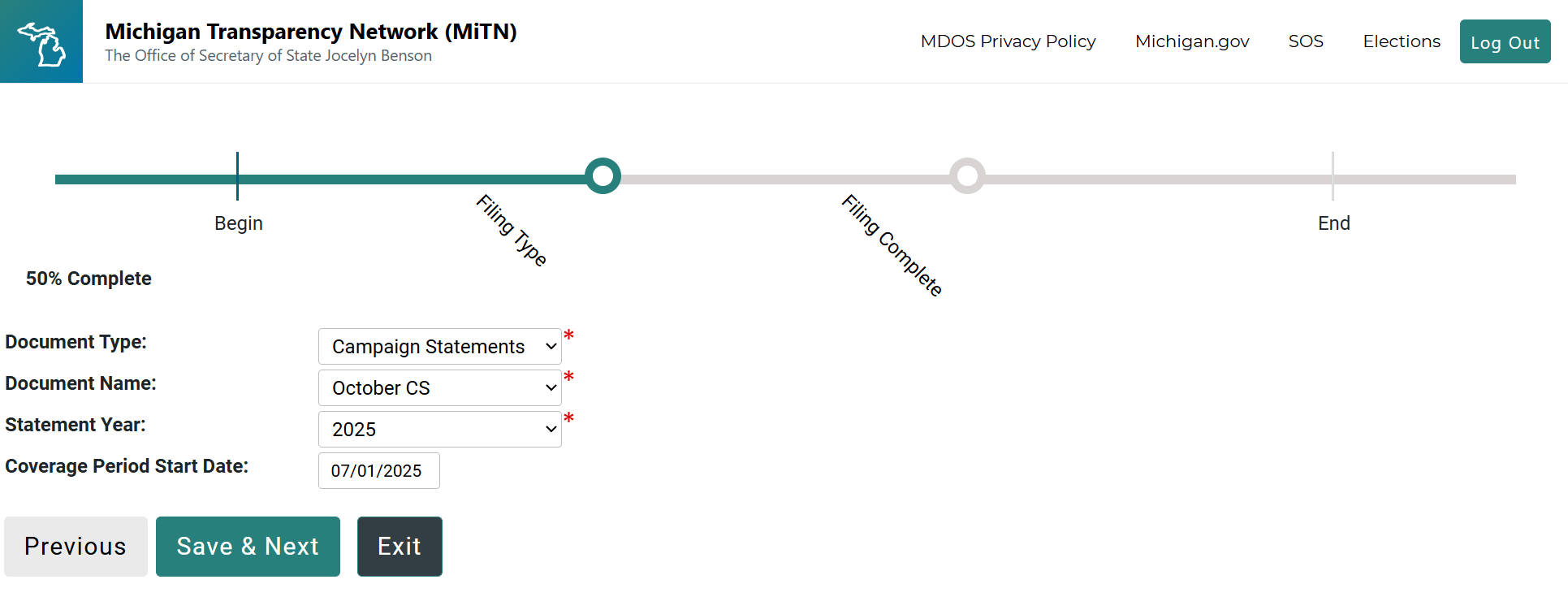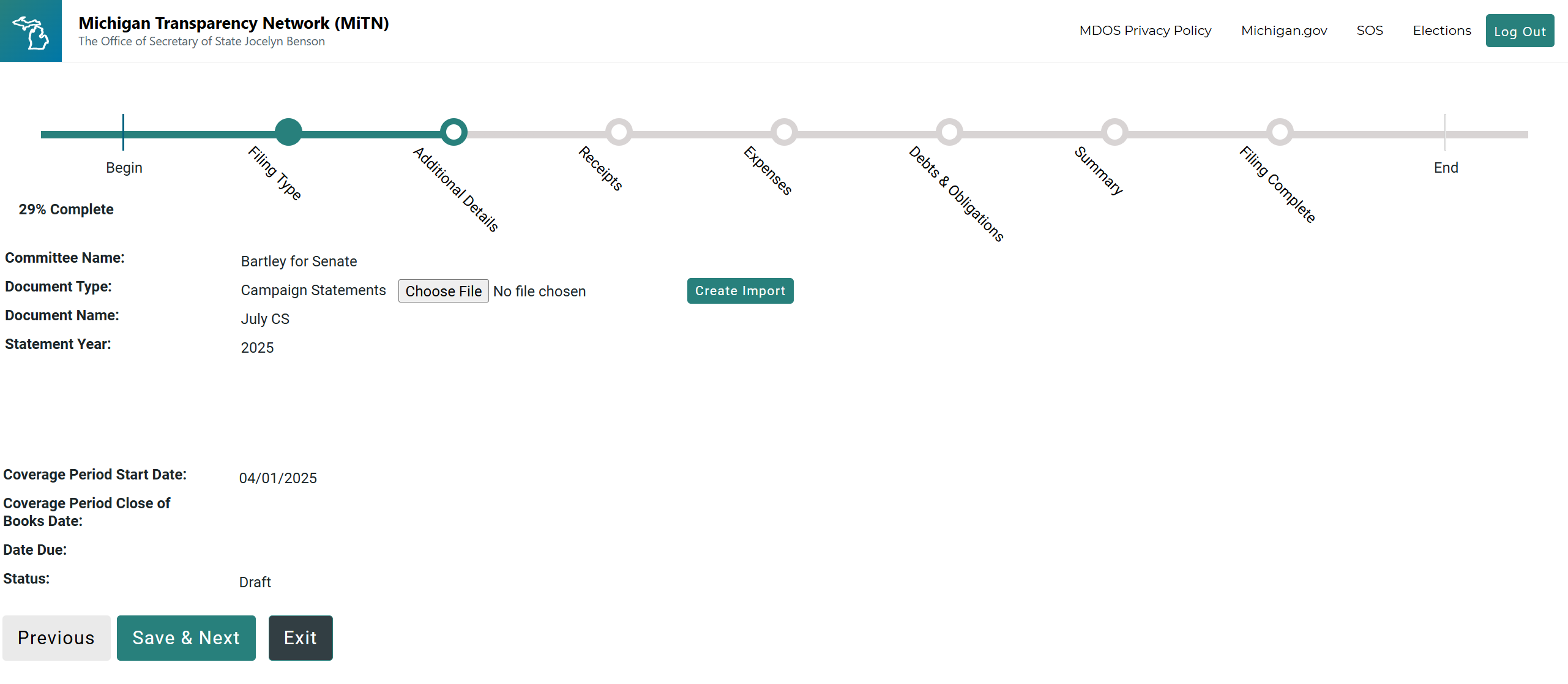Michigan Transparency Network (MiTN)
Overview
Campaign Deputy allows you to create Michigan-compliant disclosure files that can be directly imported into the Michigan Transparency Network (MiTN).
When you generate a Michigan Disclosure Report, Campaign Deputy automatically produces two CSV files in the proper MiTN format:
A _NAME file (containing contributor and payee information)
A _TRANSACTIONS file (containing receipts, disbursements, and other financial activity)
Both files are packaged together in a single ZIP file that you can upload to MiTN.
(Optional) Create Fundraising Events
If you do not have any Fundraising Events this report period, you can skip this step.
You can log into MiTN and create any fundraisers you had for the reporting period. Make a note of each Fundraiser ID.
In Campaign Deputy, Edit one of your Fundraising events (Events → Edit) and add the MiTN Fundraiser ID to the Compliance Specific ID field.
If you haven't already, update any contributions associated with this Fundraiser in Campaign Deputy by editing the Contribution or using the Import process to mass update a list of contributions.
You can verify the Contributions associated by viewing the Event Details page.
Step 1: Create and Download the Disclosure Report in Campaign Deputy
Log into your Campaign Deputy account.
Navigate to Reports → Disclosure from the left-hand menu.
Locate your Michigan report under the list of available state filings.
If your report is not available, you can click Create Report next to the applicable filing period.
Once the report finishes generating, click Download to save it to your computer.
[Screenshot: Disclosure Report screen showing Create Report and Download ZIP options]
The ZIP file will contain two files:
[ReportName]_NAME.csv[ReportName]_TRANSACTIONS.csv
Tip: Save the ZIP file in a folder you can easily locate later when uploading to MiTN.
Step 2: Review Your Export Files
Before uploading, confirm that your ZIP file downloaded correctly.
Locate the ZIP file on your computer (usually in the “Downloads” folder).
Right-click the file and select Extract All (Windows) or Open With → Archive Utility (Mac).
You should see two CSV files inside:
The
_NAME.csvfile contains contributor and payee information such as names, addresses, and contact types.The
_TRANSACTIONS.csvfile contains receipts, disbursements, loans, debts, and other reportable transactions.
Note: Do not rename or edit the CSV files. MiTN requires the exact naming convention and column structure provided by Campaign Deputy.
Step 3: Log Into the Michigan Transparency Network (MiTN)
Go to the Michigan Transparency Network login page at
https://milogin.michigan.gov/eai/login/authenticateEnter your committee’s login credentials.
Once logged in, open the Contacts section from the left-hand navigation menu.
You will use this area to upload both your
_NAMEfile.
Step 4: Import the _NAME File into MiTN
The _NAME file must always be uploaded first. This ensures that MiTN recognizes all contributors and payees before transactions are processed.
From the Contacts screen in MiTN, click Upload Contacts.
Click Choose File and select your
_NAME.csvfile from the unzipped folder.Click Create Import to begin the import.
Tip: Depending on file size, the import may take a few minutes to complete. Refresh the page after a short delay to check progress.
Step 5: Import the _TRANSACTIONS File into MiTN
Once the _NAME import has completed successfully, you can upload the _TRANSACTIONS file.
Return to the Dashboard screen in MiTN.
Click Filing and New Filing.
Select Campaign Statements, and select your Document Name, Year, and Coverage Start Date.
On the next screen, select Choose File and select your
_TRANSACTIONS.CSVfile. Then click Create Import.Click Browse and select your
_TRANSACTIONS.csvfile.Choose the same reporting period or report used for your
_NAMEfile.Click Upload File to begin the import.
The _TRANSACTIONS file will appear in the import queue with a status showing its progress.
Step 6: Monitor Import Status and Results
After both files are uploaded, you can monitor their processing status in MiTN.
MiTN will display one of the following statuses:
Pending: The file is waiting to be processed.
Processing Rows: MiTN is validating data.
Completed: The file was successfully imported.
Pending Error Correct: The file failed to process due to missing or invalid data that must be corrected.
User Canceled: The file was stopped by the user or system before completion.
When both files show as Completed, your import is finished. You can now review your data in MiTN’s Contributions or Expenditures sections.
[Screenshot: MiTN Import Status page showing Completed imports]
Step 7: Correcting Import Errors or Warnings
If MiTN identifies errors or warnings during import, you’ll see them listed under the import details screen.
Hard Required Fields (red): These must be corrected before the import can be accepted.
To fix an error:
Click the import record to view details.
Review the listed issue(s). Common causes include:
Missing addresses or employer information
Invalid election dates
Duplicate entries
Correct the data in either Campaign Deputy or in the MiTN import process.
If you have corrected the data in Campaign Deputy, recreate your Disclosure Report and re-upload the new ZIP file to MiTN.
Note: For Michigan Campaign Finance Act (MCFA) compliance, MiTN may require you to Accept Warnings before finalizing your filing. Follow on-screen prompts to complete this step.
Tips and Best Practices
Always upload the
_NAMEfile before the_TRANSACTIONSfile.If you need to make corrections, always regenerate the Disclosure Report in Campaign Deputy rather than manually editing the CSV.
For additional help with MiTN imports, contact the Michigan Bureau of Elections or refer to the MiTN Import Guide.
Need more help?
If you encounter issues generating or uploading your Michigan Disclosure Report, contact Campaign Deputy Support at support@campaigndeputy.com for assistance.