Mass Deleting People Records Using Person ID
If you need to permanently delete multiple People records from your Campaign Deputy account, you can use the Imports Advanced option. This method uses a file containing the Person ID for each record you wish to delete.
Because deleting records is permanent, please double-check your list before proceeding. People records with Contributions, Disbursements, or Debts can't be deleted.
Step 1: Find the Person IDs
Go to Universe Search.
Build your search to locate the People you wish to delete. You can add the Import to a List if needed using the details page of the Import.
Click Download Results.
In the export options, make sure Person ID is included by selecting it in the Show/Hide columns.
The Person ID is a unique value for each record and is required for deletion.
This file will serve as the source for your delete upload.
Step 2: Prepare Your Delete File
Open the exported file in Excel or Google Sheets.
Your file should look like this:
Person ID
P12345
P23456
P34567
Step 3: Upload via Imports (Advanced Tab)
In Campaign Deputy, go to People → Imports.
Select the Advanced tab.
Click Choose File and select your file.
Map the Person ID column to Person ID.
Under the Advanced Tab, choose Delete Records.
Confirm that the system recognizes the Person ID column.
Click Start Import to begin the deletion process.
Once completed, you will receive a confirmation email summarizing how many records were successfully deleted.
Important Notes
Deletion is permanent — deleted records cannot be recovered.
If a Person record is linked to a Candidate, Organization, or Transaction, deleting it will be prevented.
For large deletions, consider exporting a backup of your People records first.